KN1GHTMARE
Former Moderator
The following guide will help you connect any extra controllers purchased to your console. Please note the controller that came with your Xbox One is already synced. Conveniently there are now three different ways to sync a controller, which are:
• Using the console’s connect button
• Using Kinect
• Using a USB to micro-USB cable.
Let’s start with the first and most important step, install batteries into the controller. Next, turn on the controller by pressing the Xbox button on the front of the controller.
If the controller is not synced then you will see the light on the Xbox button will pulsate, if it is already synced then it will display a solid light.
Next press the sync button on your console; it is located on the left side of the console, right next to the disc drive.
Immediately afterwards press the sync button on the controller. It is a small round button on the top of the controller, near the mini usb port.
Once the controller syncs with the console the light on the controller will flash a few times before switching to a solid state.
Method Two: Kinect
First lets make sure the console and controller are both powered on.
Press the sync button on the top of the controller and wait for the light on the controller to pulse. Aim the controller towards the Kinect and make sure the LEDs on the controller ARE FLASHING IN THE DIRECTION OF THE KINECT.
Once the Xbox light on the controller stops pulsating and goes solid, your controller has successfully been synced with your console.
Using a micro usb connection or the play & charge kit, connect the controller to the console. This will automatically sync the controller (note the console must be powered on first.). This will also turn your wirelesses controller into a wired controller, meaning no battery would be necessary.
• Using the console’s connect button
• Using Kinect
• Using a USB to micro-USB cable.
Method One: Connect Button
Let’s start with the first and most important step, install batteries into the controller. Next, turn on the controller by pressing the Xbox button on the front of the controller.
If the controller is not synced then you will see the light on the Xbox button will pulsate, if it is already synced then it will display a solid light.
Next press the sync button on your console; it is located on the left side of the console, right next to the disc drive.
Immediately afterwards press the sync button on the controller. It is a small round button on the top of the controller, near the mini usb port.
Once the controller syncs with the console the light on the controller will flash a few times before switching to a solid state.
Method Two: Kinect
First lets make sure the console and controller are both powered on.
Press the sync button on the top of the controller and wait for the light on the controller to pulse. Aim the controller towards the Kinect and make sure the LEDs on the controller ARE FLASHING IN THE DIRECTION OF THE KINECT.
Once the Xbox light on the controller stops pulsating and goes solid, your controller has successfully been synced with your console.
Method Three: USB Cable
Using a micro usb connection or the play & charge kit, connect the controller to the console. This will automatically sync the controller (note the console must be powered on first.). This will also turn your wirelesses controller into a wired controller, meaning no battery would be necessary.