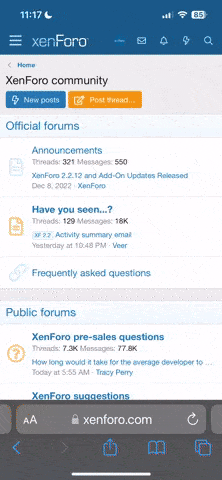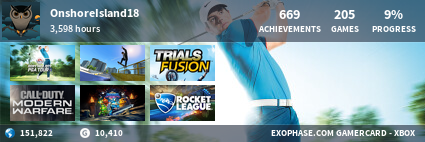dinomartin
New Member
Hello. I am trying to play COD Warzone with friends. I can hear them, but they can not hear me. I've tried everything twice trying to get it to work. Different controllers, update the controllers, different headsets, factory restart, different games, etc etc. Any help would be amazing. At my wits end! The "headphone Icon" shows up in multiplayer but not the Controller icon.