xboxfelix
Well-Known Member
- Joined
- Aug 28, 2012
- Messages
- 156
- Karma
- 1
It is possible to have a look at the history of all purchases made on your Xbox LIVE account.
View charges on your Xbox LIVE account
1) Sign into the Microsoft Billing website using your Windows Live ID. (This is the email address and password associated with your Xbox LIVE account or Zune account).
2) Go to Your Payment Methods and choose the payment method you want to go through its history (for example, credit card).
Note: Zune purchases are found under Your Services.
3) You will see a list of charges for the current month (for example, membership renewals and Microsoft Points). If you want to look at the charges from another month, you can change the Statement Period accordingly.
If charges are not showing up, confirm that you used the right email and password associated with your Xbox LIVE account to sign into the Microsoft Billing website.
Look at your Xbox LIVE purchase history:
There are two ways you can use to see the history of purchases you have made using your Xbox LIVE account:
1) Use your Xbox LIVE gamertag to sign in.
2) Under Settings, select Account.
3) Go to Download History. You will see a list of items you have downloaded.
Note: If you are on a 2 year Xbox LIVE Gold Contract, you will get all the relevant information under your billing history and purchase history. You will be charged a monthly subscription fee of $14.99 during the 2 year period.
Look at your Zune purchase history in the Zune software:
1) Start the Zune software and Sign In using your Windows LIVE ID in the upper right hand corner of the screen.
2) Under Settings, choose Account.
3) Select Purchase History. You will a list of your purchases by category.
Print a list of charges to your account:
1) Sign into the Microsoft Billing website using your Windows Live ID.
2) Go to Your payment methods and choose the type of payment method you want (for example, credit card). You will see charges for the current month.
3) Click on Show print view. A new window will open with the month's transactions.
4) Click Print on your browser.
View charges on your Xbox LIVE account
1) Sign into the Microsoft Billing website using your Windows Live ID. (This is the email address and password associated with your Xbox LIVE account or Zune account).
2) Go to Your Payment Methods and choose the payment method you want to go through its history (for example, credit card).
Note: Zune purchases are found under Your Services.
3) You will see a list of charges for the current month (for example, membership renewals and Microsoft Points). If you want to look at the charges from another month, you can change the Statement Period accordingly.
If charges are not showing up, confirm that you used the right email and password associated with your Xbox LIVE account to sign into the Microsoft Billing website.
Look at your Xbox LIVE purchase history:
There are two ways you can use to see the history of purchases you have made using your Xbox LIVE account:
- Sign in using your Windows LIVE ID and go to Purchase History.
- Use your console to view your Xbox LIVE purchase history
1) Use your Xbox LIVE gamertag to sign in.
2) Under Settings, select Account.
3) Go to Download History. You will see a list of items you have downloaded.
Note: If you are on a 2 year Xbox LIVE Gold Contract, you will get all the relevant information under your billing history and purchase history. You will be charged a monthly subscription fee of $14.99 during the 2 year period.
Look at your Zune purchase history in the Zune software:
1) Start the Zune software and Sign In using your Windows LIVE ID in the upper right hand corner of the screen.
2) Under Settings, choose Account.
3) Select Purchase History. You will a list of your purchases by category.
Print a list of charges to your account:
1) Sign into the Microsoft Billing website using your Windows Live ID.
2) Go to Your payment methods and choose the type of payment method you want (for example, credit card). You will see charges for the current month.
3) Click on Show print view. A new window will open with the month's transactions.
4) Click Print on your browser.