kevin
Contributor
- Joined
- Aug 26, 2012
- Messages
- 1,059
- Karma
- 0
You need to download, move or delete your Xbox Live profile in certain circumstances. If you want to play on multiple consoles of your own or of your friends, you will have to download or move your Xbox Live profile from one console to another.
In addition, you might need to download the Xbox Live profile for the following reasons:
• You deleted you Xbox live profile by mistake.
• You need to use your Xbox LIVE gamertag on another console.
• You want to use your existing Zune or Games for Windows account instead of creating a new account.
You can also move your profile to the other consoles using a USB flash drive.
How to download Your Xbox Live Profile
You can easily download your Xbox Live gamertag to a console by following a few easy steps:
Enter the user ID of your Microsoft account (Windows Live ID) which is associated with your Xbox Live gamertag and then enter the password. Select the desired storage drive to save the profile.
Note: A Microsoft account is essential for signing in to any Microsoft services like Xbox Live. You have to provide your parent’s Microsoft account information to download the profile if your account is an Xbox Live child account.
You can save your "Microsoft account" password on the console, so that you don't need to provide it to sign into your profile again. The Remember Password option is off by default. It is better to save the password on your own console not to be asked to enter the password again and again at the time of singing into your profile. If you are using a console that is not yours, you may want to leave the Remember Password option off (unchecked).
Now you should be able to sign in with your gamertag on the console.
**If per chance you did opt to check the Remember Password option on someone else's console, your password can be remotely removed off of that console. Check out How to Password Protect your Profile on Xbox Live.**
How to move your profile to another console
You can easily move your profile to another console using a USB flash drive or Xbox Memory unit following these steps:
After performing the above successfully, remove the memory unit or USB flash drive and insert it into the console on which you want to move your profile. You are required to enter your Microsoft account password which ensures the security of your account.
After playing on another console, if you want to move it to previous console, remove the USB flash drive or Memory unit and take it back to the original console and repeat the steps above.
**You will be asked for your Microsoft account password when you move your profile to a different console. This is to protect you and your account if the device is ever stolen. If you want to find out more, check out How to Password Protect your Profile on Xbox Live.**
How to delete a gamer profile
You can delete unused profiles following few steps:
Note: You can delete the profiles only or you can delete both the profiles and items (the associated saved games and achievements).
In addition, you might need to download the Xbox Live profile for the following reasons:
• You deleted you Xbox live profile by mistake.
• You need to use your Xbox LIVE gamertag on another console.
• You want to use your existing Zune or Games for Windows account instead of creating a new account.
You can also move your profile to the other consoles using a USB flash drive.
How to download Your Xbox Live Profile
You can easily download your Xbox Live gamertag to a console by following a few easy steps:
- Press the larger X button in the center of your controller which will lead you to the Xbox Guide.
- Select Download Profile to start download. If your do not find this option, sign out of your profile by pressing X.
Enter the user ID of your Microsoft account (Windows Live ID) which is associated with your Xbox Live gamertag and then enter the password. Select the desired storage drive to save the profile.
Note: A Microsoft account is essential for signing in to any Microsoft services like Xbox Live. You have to provide your parent’s Microsoft account information to download the profile if your account is an Xbox Live child account.
You can save your "Microsoft account" password on the console, so that you don't need to provide it to sign into your profile again. The Remember Password option is off by default. It is better to save the password on your own console not to be asked to enter the password again and again at the time of singing into your profile. If you are using a console that is not yours, you may want to leave the Remember Password option off (unchecked).
Now you should be able to sign in with your gamertag on the console.
**If per chance you did opt to check the Remember Password option on someone else's console, your password can be remotely removed off of that console. Check out How to Password Protect your Profile on Xbox Live.**
How to move your profile to another console
You can easily move your profile to another console using a USB flash drive or Xbox Memory unit following these steps:
- First off, plug a USB flash drive or an original Xbox 360 Memory Unit into your console.
- Go to the Settings option to select storage and then select All Devices.
- Select Gamer Profiles and Press Move.
- You need to select the USB Storage Device or Memory Unit
After performing the above successfully, remove the memory unit or USB flash drive and insert it into the console on which you want to move your profile. You are required to enter your Microsoft account password which ensures the security of your account.
After playing on another console, if you want to move it to previous console, remove the USB flash drive or Memory unit and take it back to the original console and repeat the steps above.
**You will be asked for your Microsoft account password when you move your profile to a different console. This is to protect you and your account if the device is ever stolen. If you want to find out more, check out How to Password Protect your Profile on Xbox Live.**
How to delete a gamer profile
You can delete unused profiles following few steps:
- Go to Settings to select system.
- Select Storage
- Go to All Devices and select Gamer Profiles.
- Select the gamertag that you want to delete.
- Press delete.
Note: You can delete the profiles only or you can delete both the profiles and items (the associated saved games and achievements).
Last edited by a moderator: