xboxfelix
Well-Known Member
- Joined
- Aug 28, 2012
- Messages
- 156
- Karma
- 1
Xbox LIVE password overview
It is possible to download your Xbox LIVE profile to several different consoles. You may need to do this if you have more than one Xbox 360 console, or you want to play games at a friend's house. In such a situation, you may want to password protect your Xbox LIVE account so that no one else can sign in using your profile.
Set the console to remember your password
Once you have downloaded your Xbox LIVE profile to a console, you will be asked if you want the console to remember your password. The Remember Password option is usually off by default. This means that you will be asked for your Microsoft account password every time you sign into Xbox LIVE.
If you don't want to be asked for your Microsoft account password every time you sign into Xbox LIVE, select the Remember Password option.
Change the password protection on your profile
You are required to set the Remember Password option after you download your Xbox LIVE profile. However, you can change the password protection on your Xbox LIVE profile any time.
If you don't need a password to sign in:
Sign into your Xbox LIVE profile. After you have entered your Microsoft account password, select the Remember Password option.
If you choose the Remember Password option, you will not be asked for your Microsoft account password the next time you sign into your Xbox LIVE profile.
If you need a password to sign in:
You can restrict access to your Xbox LIVE profile on any console using your Microsoft account password.
Steps to follow
1) Sign in using your Xbox LIVE gamertag.
2) Under Settings, select Account and then Account Security
3) Choose the option for Password at Sign In.
4) Select Require Password Here
You will be asked for your Microsoft account password the next time you sign into your Xbox LIVE profile.
How to password protect your Xbox LIVE profile remotely
If you downloaded your Xbox LIVE profile to another console and it is not password protected, or someone has compromised your password, you can change the password from a remote location so that no one else can access your profile.
Change your Microsoft account
1) Sign into accounts.live.com using your Microsoft account.
2) Go to Account Information and, next to Password, click Change.
You can also use your console to change your Microsoft account password.
Note: If the Xbox LIVE profile you downloaded does not require a password to sign in (You selected the Remember Password option), you will not be able to restrict someone from signing into your Xbox profile even if you change your Microsoft account password.
You can remove your Microsoft account password so that other people cannot access your Xbox profile on other consoles. This will ensure that a password is required before signing into your Xbox profile.
Remotely set a profile password from a computer:
1) Sign into your Xbox LIVE account.
2) Under Settings, select Account, and then Account Security
3) Choose the option for Password at Sign In.
4) Select On All Other Consoles.
Once you have done this, a password will be required to sign into your Xbox LIVE profile on all other consoles.
It is possible to download your Xbox LIVE profile to several different consoles. You may need to do this if you have more than one Xbox 360 console, or you want to play games at a friend's house. In such a situation, you may want to password protect your Xbox LIVE account so that no one else can sign in using your profile.
Set the console to remember your password
Once you have downloaded your Xbox LIVE profile to a console, you will be asked if you want the console to remember your password. The Remember Password option is usually off by default. This means that you will be asked for your Microsoft account password every time you sign into Xbox LIVE.
If you don't want to be asked for your Microsoft account password every time you sign into Xbox LIVE, select the Remember Password option.
Change the password protection on your profile
You are required to set the Remember Password option after you download your Xbox LIVE profile. However, you can change the password protection on your Xbox LIVE profile any time.
If you don't need a password to sign in:
Sign into your Xbox LIVE profile. After you have entered your Microsoft account password, select the Remember Password option.
If you choose the Remember Password option, you will not be asked for your Microsoft account password the next time you sign into your Xbox LIVE profile.
If you need a password to sign in:
You can restrict access to your Xbox LIVE profile on any console using your Microsoft account password.
Steps to follow
1) Sign in using your Xbox LIVE gamertag.
2) Under Settings, select Account and then Account Security
3) Choose the option for Password at Sign In.
4) Select Require Password Here
You will be asked for your Microsoft account password the next time you sign into your Xbox LIVE profile.
How to password protect your Xbox LIVE profile remotely
If you downloaded your Xbox LIVE profile to another console and it is not password protected, or someone has compromised your password, you can change the password from a remote location so that no one else can access your profile.
Change your Microsoft account
1) Sign into accounts.live.com using your Microsoft account.
2) Go to Account Information and, next to Password, click Change.
You can also use your console to change your Microsoft account password.
Note: If the Xbox LIVE profile you downloaded does not require a password to sign in (You selected the Remember Password option), you will not be able to restrict someone from signing into your Xbox profile even if you change your Microsoft account password.
You can remove your Microsoft account password so that other people cannot access your Xbox profile on other consoles. This will ensure that a password is required before signing into your Xbox profile.
Remotely set a profile password from a computer:
1) Sign into your Xbox LIVE account.
2) Under Settings, select Account, and then Account Security
3) Choose the option for Password at Sign In.
4) Select On All Other Consoles.
Once you have done this, a password will be required to sign into your Xbox LIVE profile on all other consoles.