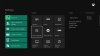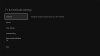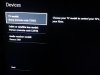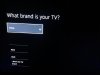KN1GHTMARE
Former Moderator
Your Kinect has a built in IR Blaster which allows it to control multiple devices the same universal controls do. The only thing it requires you to do is set it up, which is what I will now help you do.
While on the Xbox One Dash board, hit the "Menu" button on your controller. This will bring up a small menu and you'll want to choose 'Settings', from the list of choices. Selecting settings will take you to the following screen:
On the screen, you'll want to choose TV & OneGuide from the choices, it is the first box on the first column, second row.
The next screen will present even more choices:
You'll wan to select 'Devices' next. Here you will be given options to have your console control other devices in your living room like your receiver, cable box, or TV. You will need to find your devices from the provides list. Once you have done so the Xbox will run a few basic test to make sure it is in control of the device.
Once you have synced you devices with the the console, go back to the Tv & OneGuide main menu.
Select "Power Settings". From this options menu you will be to chose what devices should power on and off with you console. For example, when I say "Xbox On", my television and receiver power on so that everything is ready to go simultaneously.
I hope this guide helps, if I haven't answered you question feel free to message me.
While on the Xbox One Dash board, hit the "Menu" button on your controller. This will bring up a small menu and you'll want to choose 'Settings', from the list of choices. Selecting settings will take you to the following screen:
On the screen, you'll want to choose TV & OneGuide from the choices, it is the first box on the first column, second row.
The next screen will present even more choices:
You'll wan to select 'Devices' next. Here you will be given options to have your console control other devices in your living room like your receiver, cable box, or TV. You will need to find your devices from the provides list. Once you have done so the Xbox will run a few basic test to make sure it is in control of the device.
Once you have synced you devices with the the console, go back to the Tv & OneGuide main menu.
Select "Power Settings". From this options menu you will be to chose what devices should power on and off with you console. For example, when I say "Xbox On", my television and receiver power on so that everything is ready to go simultaneously.
I hope this guide helps, if I haven't answered you question feel free to message me.