kevin
Contributor
- Joined
- Aug 26, 2012
- Messages
- 1,059
- Karma
- 0
Kinect sharing allows you to share your photos and videos with others. Some Kinect games can take photos and videos of you and your friends at the time of playing. You can easily upload these photos and videos to websites and services such as KinectShare.com. You can download your files any time. You can also share the photos and videos with your friends and family on social networking sites like Facebook.
You have to sign into Xbox LIVE to upload your photos and videos to KinectShare.com or similar websites. The Kinect Sharing setting must be “Allowed”.
To change your Kinect Sharing setting, follow the steps bellow:
You need to complete these steps for each person in your family. To change the setting on a child account, you’ll be asked to enter the Microsoft account (email address and password) of the associated adult account.
You have to sign into Xbox LIVE to upload your photos and videos to KinectShare.com or similar websites. The Kinect Sharing setting must be “Allowed”.
To change your Kinect Sharing setting, follow the steps bellow:
- First, you need to turn on your console and sign in using your Xbox LIVE gamertag.
- Go to Settings to select Privacy.
- Press Change Settings.
- Select Customize.
- Proceed to Kinect Sharing.
- Select Allowed or Blocked.
Allowed: If the setting is “Allowed”, you can upload and share photos and videos to websites and services such as KinectShare.com.
Blocked: If the setting is “Blocked”, you won’t be able to upload your files on websites and services.
Note: The default settings is “Allowed” for adult and teen Xbox Live accounts, and “Blocked” for Xbox LIVE child accounts.
- Press B on your controller.
- Finally, press Save and Exit to save your settings.
You need to complete these steps for each person in your family. To change the setting on a child account, you’ll be asked to enter the Microsoft account (email address and password) of the associated adult account.
Last edited: