KN1GHTMARE
Former Moderator
Snap allows Xbox One users to open multiple panes in a single window, allowing you to do things like watch TV and play a game simultaneously.
1. To use Snap, press your Xbox button to go to the Home screen.
2. Next go to the box labeled "Snap", which will open a snap sidebar inside your main window.

Photos Provided by www.XBOX.com
Do keep in mind that using Kinect you can simply say "Xbox Snap" or "Xbox Snap (insert app)" and it will work just the same. One example would be "Xbox Snap ESPN" or "Xbox Snap Internet Explorer"
3. Next select the app that you want to Snap from the list that pops up. (This will open the app in a side window.)
4. To close a Snapped app, simply return to the home screen and select Unsnap. Likewise on Kinect simply say "Xbox Unsnap"
1. To use Snap, press your Xbox button to go to the Home screen.
2. Next go to the box labeled "Snap", which will open a snap sidebar inside your main window.

Photos Provided by www.XBOX.com
Do keep in mind that using Kinect you can simply say "Xbox Snap" or "Xbox Snap (insert app)" and it will work just the same. One example would be "Xbox Snap ESPN" or "Xbox Snap Internet Explorer"
3. Next select the app that you want to Snap from the list that pops up. (This will open the app in a side window.)
4. To close a Snapped app, simply return to the home screen and select Unsnap. Likewise on Kinect simply say "Xbox Unsnap"
To switch between a Snapped app and the main app or to control one over the other, use the Kinect Command "Xbox switch" or you can go to the Home Screen with the controller and switch between them. I find the best (easiest) way is to "double tap" the Xbox button to switch between them without having to go to the home screen or talk to your Kinect.